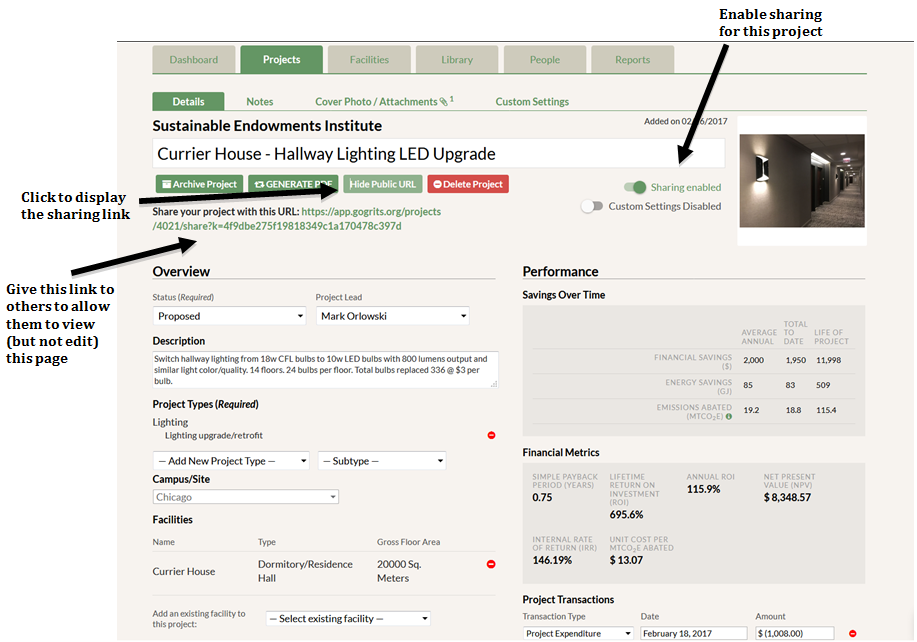First, ensure that project-level sharing is enabled on the Sharing sub-tab. Then, in the top right-hand corner of any Project Detail page, find the sharing switch. Flipping the switch will cause a “Show Public URL” button to appear under the project title. Click this button to reveal a customized link to your project that can be given to others, even those without access to GRITS. The link brings you to the public project page, which looks just like the Project Detail page but isn’t editable by the viewer. To switch off the link and revoke access to the project, move the sharing switch to the disabled position. When at least one project is enabled for sharing, a new filter will appear on the Projects tab allowing you to isolate your sharing-enabled projects.