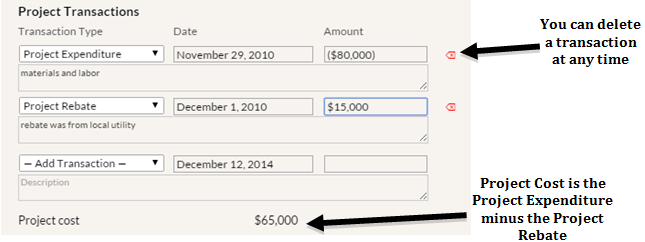Project Transactions
You should enter transactions related to the project by entering the transaction type, date, transaction amount, and description (optional). Transactions inputted here for projects marked as In-Progress and Completed will be automatically transferred to the “Annual Expenditures and Savings” table on the Dashboard to affect the fiscal year total. Transactions entered on Proposed projects are not factored into the calculations on the Dashboard, but they will be incorporated there once the project status changes to In-progress or Completed. If this project is marked as Archived, the transactions entered will also not affect the Annual Expenditures and Savings table on the Dashboard (regardless of whether it is marked as In-progress or Completed), but you should still enter the Project Expenditure and the Project Rebate to indicate the final project cost.
- Project Expenditure – This transaction is entered once money is spent to implement the project (e.g. materials and labor).
- This transaction will appear in parentheses once entered, since it is negative to the institution’s accounts.
- Project Rebate – Use this transaction when any incentive or rebate is received for the project.
- Project Cost – This is equal to the “Proposed Cost” until a Project Expenditure transaction is entered. Once a “Project Expenditure” transaction is added, it takes that and subtracts any “Rebate” transactions, to determine project cost. If there is only a Proposed Cost and a “Rebate” transaction entered, the project cost will be Proposed Cost minus the rebate.