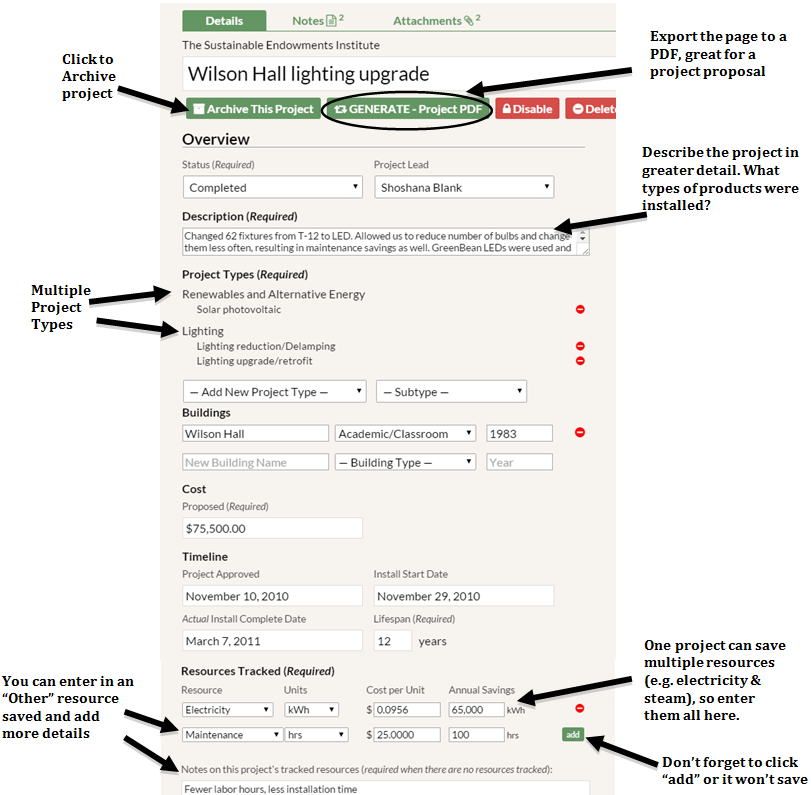You can export the Project Detail page of any project, even those you find in the Library, to a PDF document with one click. Right below the title of the project, there is a button called “GENERATE-Project PDF.” Click that button and you will see a message pop up that says: “Your PDF will take several minutes to generate. We will send a message to your account’s email address with the PDF as an attachment upon completion. You may also stay on this page and wait to download the file when it is ready.” Once you click “OK”, the PDF will be generated. While it’s being generated, feel free to browse and use other pages of GRITS. Soon, you will have an email in your inbox with the project PDF for you to download. This exported PDF includes all the data from the Project Detail page, plus a bar graph of annual savings at the bottom. The Project Detail PDF is a great resource to present project performance or propose a new project.