Over Time graphs
- Net Cash Flow: This graph looks at the cash flows to the GRF account each fiscal year, from Project Expenditure, Project Rebate, GRF Rebate, and Project Loan Repayment transactions. The Net Cumulative Balance for each year takes last year’s net cumulative balance and adds it to the current year’s net balance; this number is likely to be negative. A year’s net balance is simply adding the expenditures, rebates, and paybacks for that year, and it is negative until there is a year when the paybacks and rebates exceed the expenditures in size.
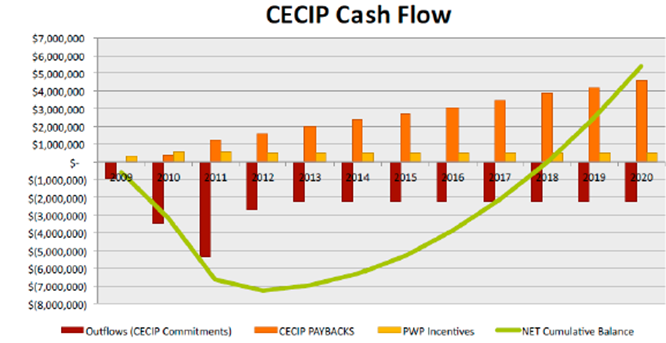
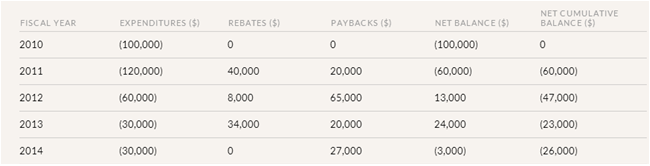
- Account Balance: This graph looks at all the transactions to the GRF each fiscal year since the start of the GRF. The line is the account balance at the end of each fiscal year. For the current fiscal year, it is the current account balance.
Total Spending to Date graphs
- Total Spending by Facility: This graph displays money spent to date on GRF projects in each building in GRITS. Only projects with Project Expenditures that are marked as Completed or In-Progress will be included in this graph. If a single project was done across multiple buildings, the expenditures are divided equally among those buildings. In future versions of GRITS, users will be able to assign specific expenditures (costs) by building. Click on “Show Pie” to view it as a pie chart instead of as a bar graph.
- Total Spending by Tag: This graph displays money spent to date on GRF projects linked to each tag you’ve created. Only projects with Project Expenditures that are marked as Completed or In-Progress will be included in this graph. If a single project has multiple tags, the expenditures are divided equally among those tags. In future versions of GRITS, users will be able to assign specific expenditures (costs) by tag. Click on “Show Pie” to view it as a pie chart instead of as a bar graph.
- Total Spending by Campus/Site: You’ll only see this option if you’ve created more than one campus/site. This graph displays money spent to date on GRF projects in each campus/site entered in GRITS. Only projects with Project Expenditures that are marked as Completed or In-Progress will be included in this graph. If a single project was done across multiple campuses, the expenditures are divided equally among those campuses. In future versions of GRITS, users will be able to assign specific expenditures (costs) by campus. Click on “Show Pie” to view it as a pie chart instead of as a bar graph.
- Total Spending by Project Type: This graph displays the total money invested to date by types of projects, such as HVAC, Lighting, Renewables and Alternative Energy, and Water. Only projects with Project Expenditures that are marked as Completed or In-Progress will be included in this graph. If a single project has multiple Project Types, the expenditures are divided equally among those types. In future versions of GRITS, users will be able to assign specific expenditures by Project Type. Click on “Show Pie” to view it as a pie chart instead of as a bar chart.
*Note on campus currencies: All financial information presented here is converted to your institution-level currency (if any projects with a custom campus currency are included).
