The Goals tab is where you can set up resource reduction goals and build scenarios from your projects to envision how you’ll achieve them. It’s also where you can track the progress of scenarios that you’ve implemented. Each goal you create will be listed in the table along with the number of scenarios and implemented plans associated with them. The table has sub-tabs for goals at each scale: institution-wide, campus/site (only visible if you have more than one), and facility level.
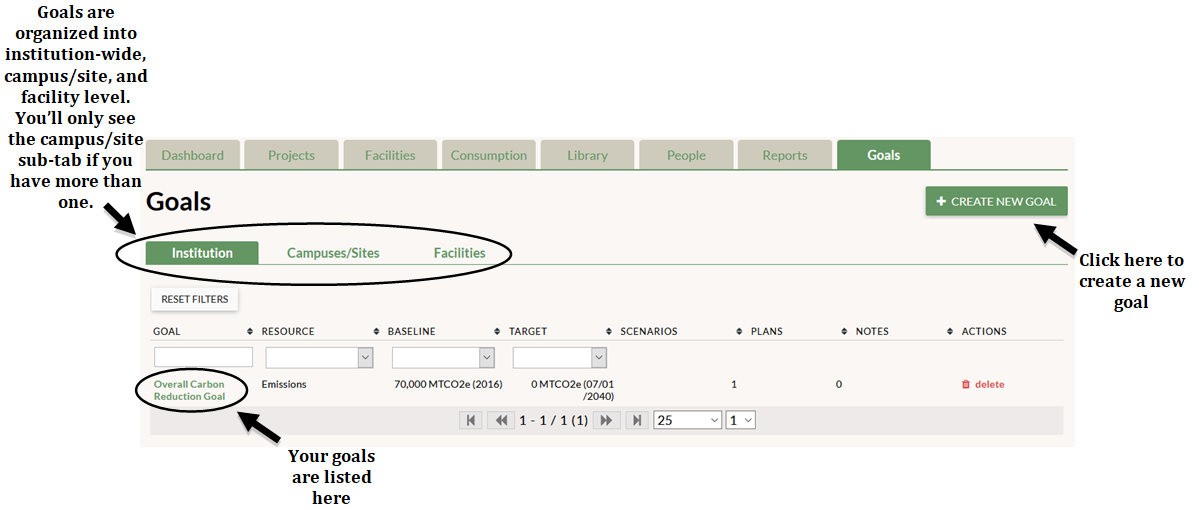
To get started, click the “Create New Goal” button. First, name your goal. Select the scale at which you’re entering data: institution-wide, campus/site, or facility level. The last two options prompt you to select the specific campus/site or facility. (If you don’t have more than one campus/site entered in GRITS then the campus/site option will not appear; if you haven’t yet added any facilities in GRITS then the facility option will not appear.)
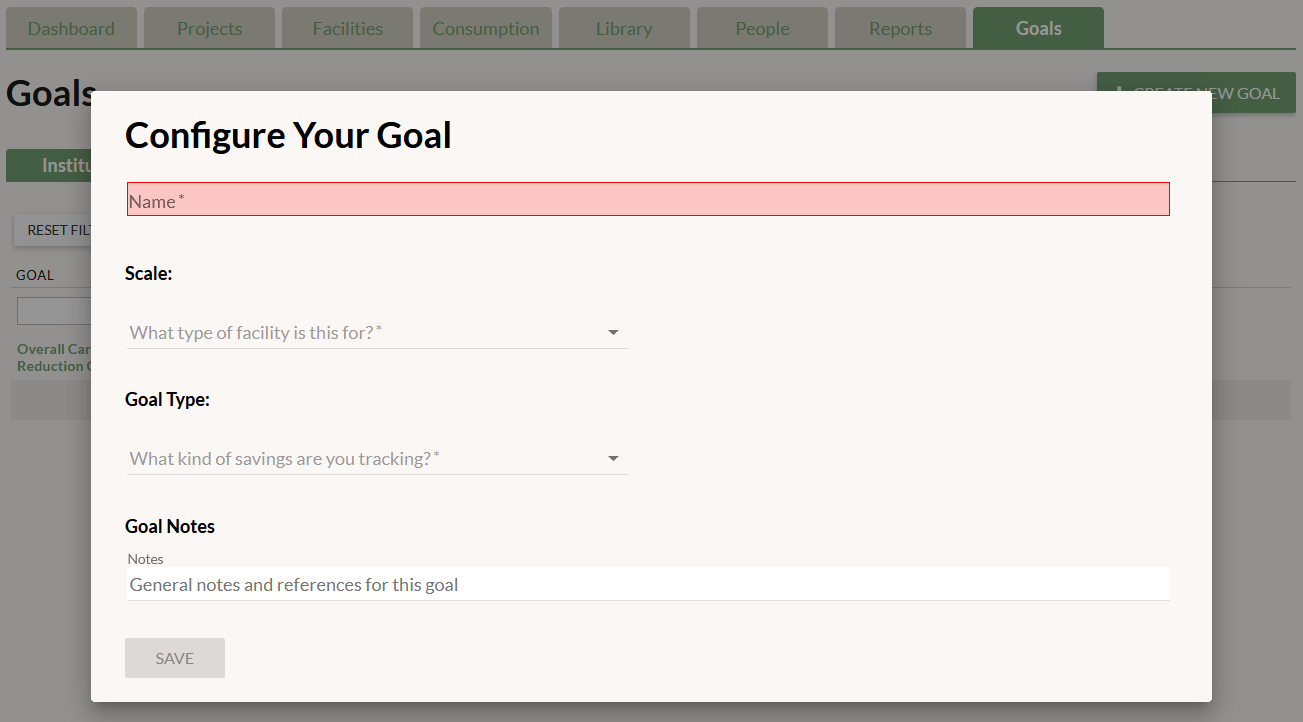
Next, select the goal type: emissions, energy, water, waste, or utility cost. Only one goal can be set up for each type at each scale.
You will then set up the baseline year that marks the beginning of your goal. If you have already entered resource use data on the Consumption tab for the goal type and scale you’ve selected, you will see a list of pre-existing baseline years that you can select from. If you haven’t previously entered consumption data relevant to the goal you are creating or want to create a new entry, you will instead enter baseline year data. Any new baselines entered when creating a new goal will appear on the Consumption tab. If you select the emissions option, you can choose to break down your data into scopes 1/2/3 by checking the box to the right. Total emissions will be the sum of the three scopes. Enter the consumption or emissions amount, the unit of measurement, and the data year. The data year corresponds to the fiscal year rather than the calendar year. All of those fields are required. You can also add notes to further describe your goal, for example the source or method used to calculate your data.
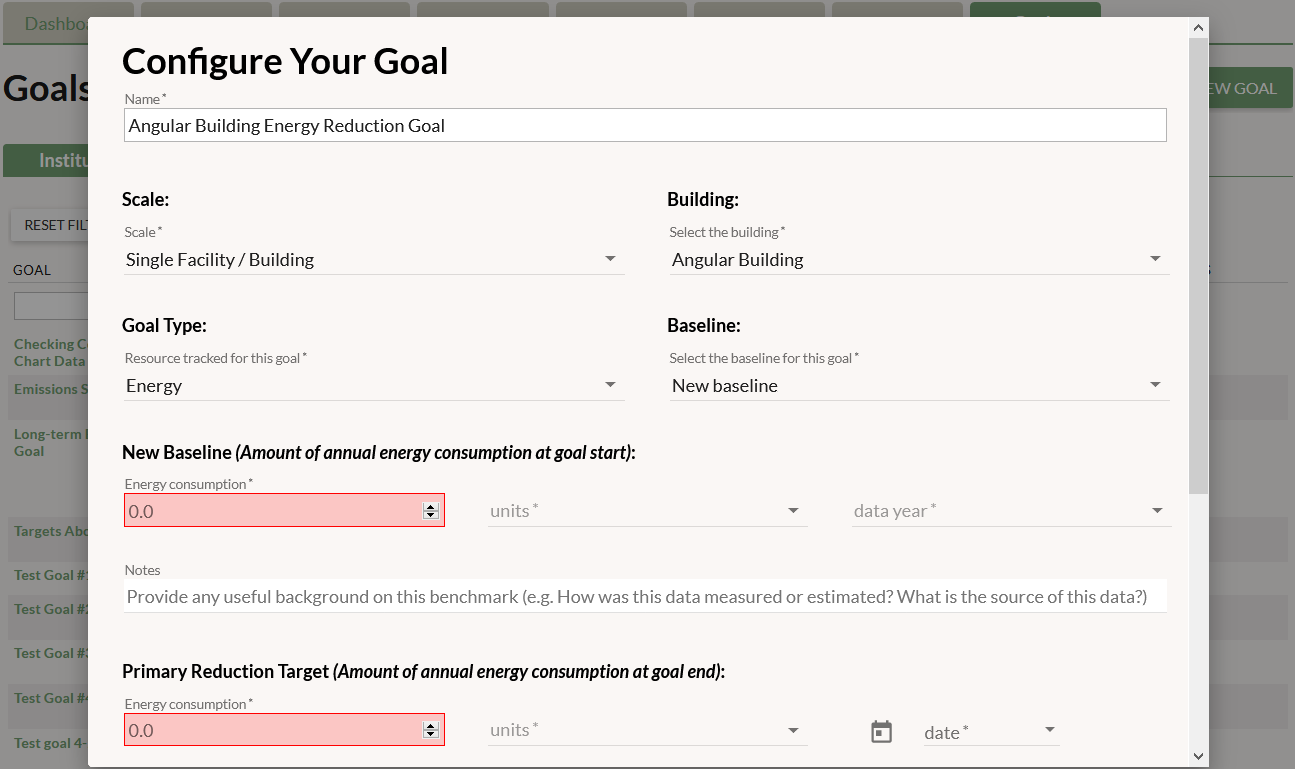
After that, you will set up your primary resource reduction target. This represents the annual consumption or emissions rate that you aim to reach (e.g. 0 MTCO2e), and should be the target furthest into the future. Enter the targeted annual consumption or emissions rate, the unit of measurement, and the specific date for your primary target. The date must fall after the end of your baseline fiscal year.
You can create intermediate targets between your baseline and your primary target to establish milestones along the way. The intermediate target annual consumption or emissions rate and the date must be between the baseline and primary target rate and date.
Add any notes to describe the goal. You may want to reference a part of your institution’s climate action plan or sustainability master plan here. Finally, click the “Save” button.
You are able to delete the goal by clicking the “Delete” button. CAUTION: This will also delete all scenarios and plans associated with this goal. A popup will appear to let you know how many scenarios and plans would be deleted and ask you to confirm deletion.
