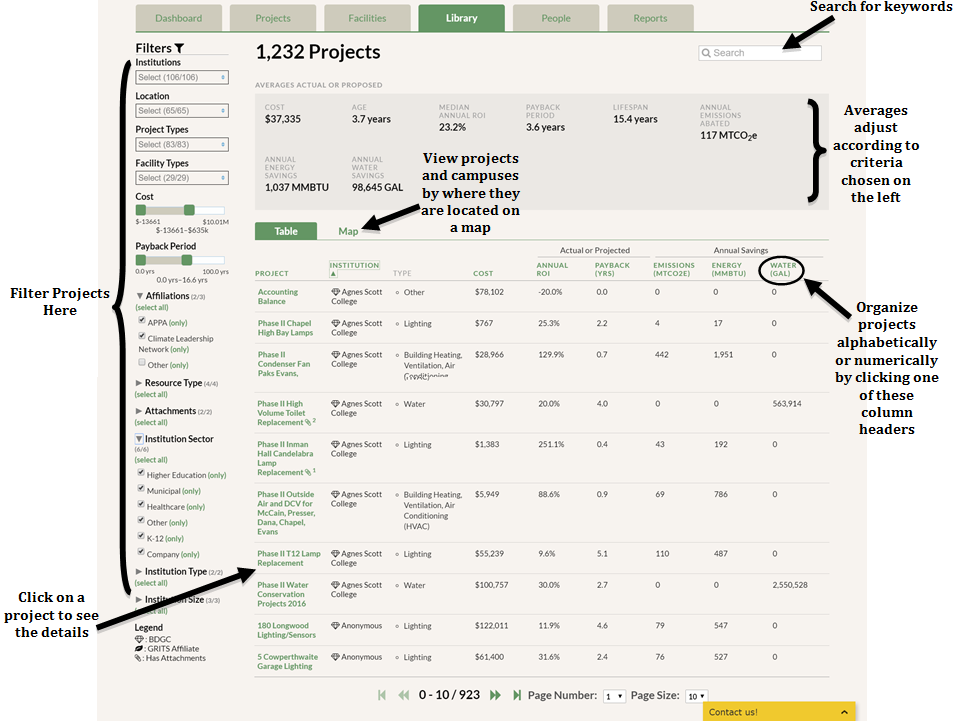GRITS is a sustainability project management platform that helps you track, analyze, and share data about the impacts of your projects. Any measure that reduces your energy use, carbon emissions, water use, waste production, or utility costs can be entered into GRITS. If you have editing privileges in your account, you can enter project data manually on the Projects tab or upload it using the spreadsheet template we provide on that tab. GRITS users usually find that once they are familiar with the data required (only about a dozen fields), a new project can be entered in a few minutes or less. Once you have project data in your account, you’ll be able to see aggregate impact metrics (e.g. emissions saved to date) for the group of projects on the Dashboard and Projects tabs, and charts that illustrate project impacts on the Reports tab. This guide discusses each of the sections in GRITS: the Dashboard, Settings, Projects, Project Details, Facilities, Consumption, Library (for non-profit users), People, Reports, and Goals pages. Read on for tips about getting started.
You can log into GRITS at app.gogrits.org. If this is your first time logging in, you’ll be asked to agree to the terms of use.
If you’d like, you can click on your name near the top right corner of the screen and edit your password on that page. You can also initiate a reset of your password on the GRITS login page.
To see who has access to your institution’s account or add additional users, check out the People tab.
After logging in, you’ll land on the Dashboard tab, which provides a high-level overview of your project investments and their impacts. If your account is new, the metrics you see will be based on three example projects that we have added to illustrate the calculations GRITS will make for your own projects (learn more about these examples here–note that example project data will no longer be included in aggregate calculations after you enter your first real project). If you’re logging into a pre-existing account, the figures may be based on real projects previously entered by another user at your institution.
You can start entering projects into GRITS by heading to the Projects tab and clicking the “Add Project” button. Depending on your subscription level, you can also upload a spreadsheet of multiple projects into your account (if this option is available, you’ll see a “”Bulk Upload Projects” link on the Projects tab).
By default, your fiscal year starting month is set to July and the discount rate used to calculate net present value (NPV) for each project is set to 6.00%. If you’d like to edit either of those settings, you can do so on the Settings page by clicking on the name of your institution at the top of the screen.
You can also access the GRITS Library of more than 5,000 completed projects from other institutions. Use the filters to find your peers (in particular, check out the “Affiliations” filter) and see what they have been working on!